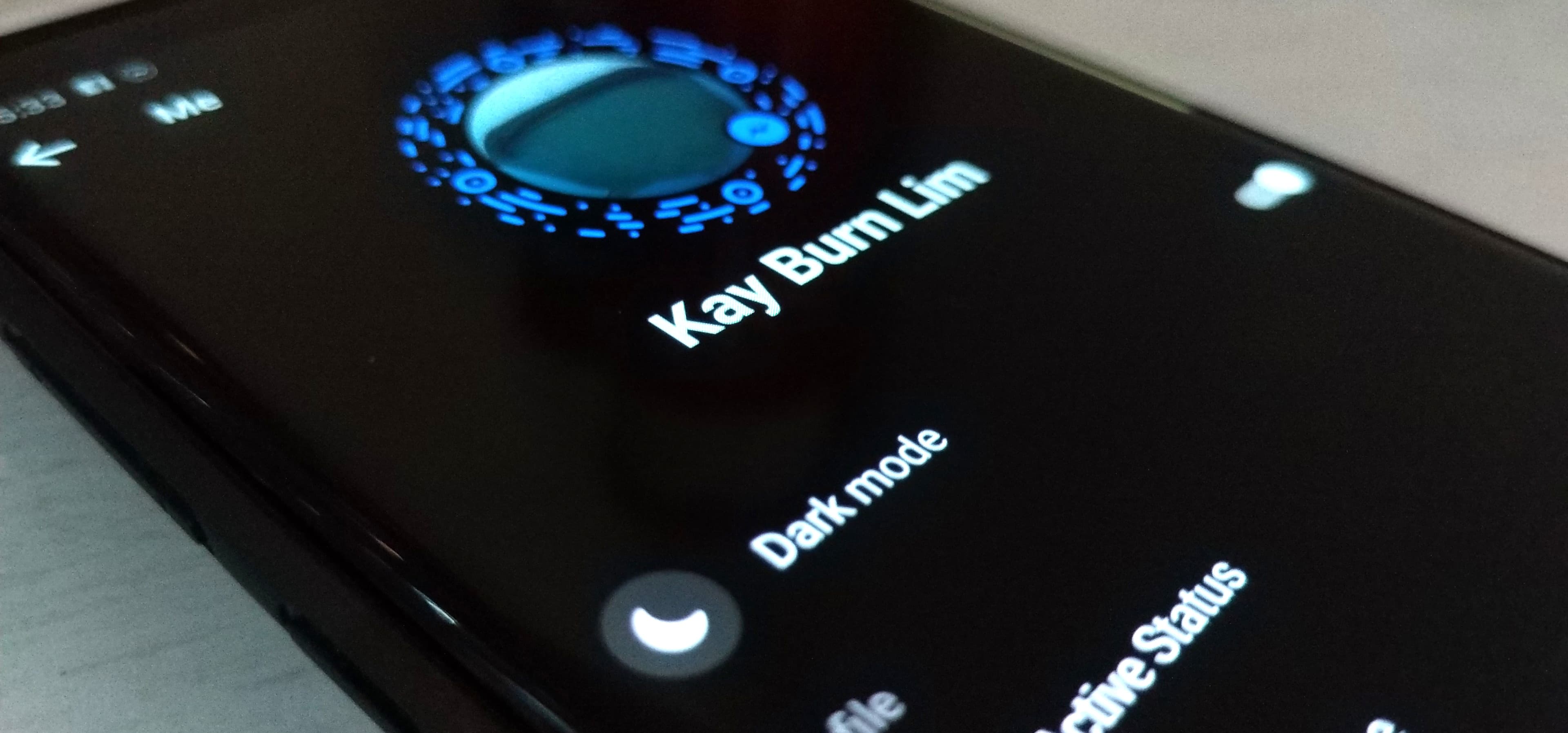
Facebook messenger has been gaining traction as a messaging service over time. Personally, for me, it has become my second most used messaging application after Whatsapp. For businesses listed on Facebook, it can be an enormously useful communications tool with instant push notifications on mobile platforms.
Recently, Facebook enabled Dark Mode on it’s messenger platform. I love using dark mode for almost everything. It’s easier on the eyes, less glaring at night and it helps save batteries on your mobile devices as well. As an Android user, Android’s latest OS version (Android Pie) includes the option to choose dark mode for menus as well. For the Messenger app however, dark mode can now be enabled on both iOS and Android with a trick.
How to enable dark mode on Messenger
First of all, open your Messenger app and click to open a conversation. This can be a conversation with anyone you may want to share this trick with, or even to yourself in order or activate this on all your devices.
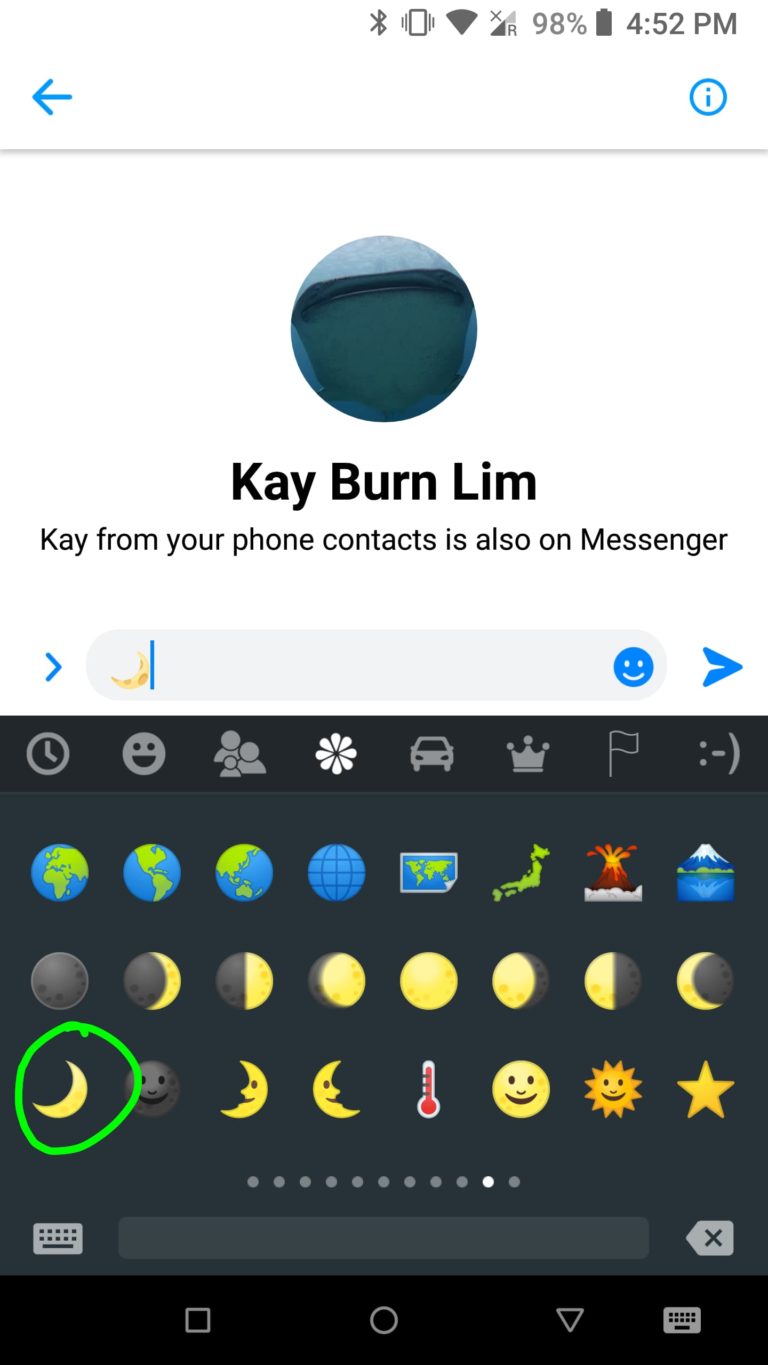
Next Look for the moon icon. There are a few. The one you want looks like the icon I have circled in green. Send this icon within the conversation.
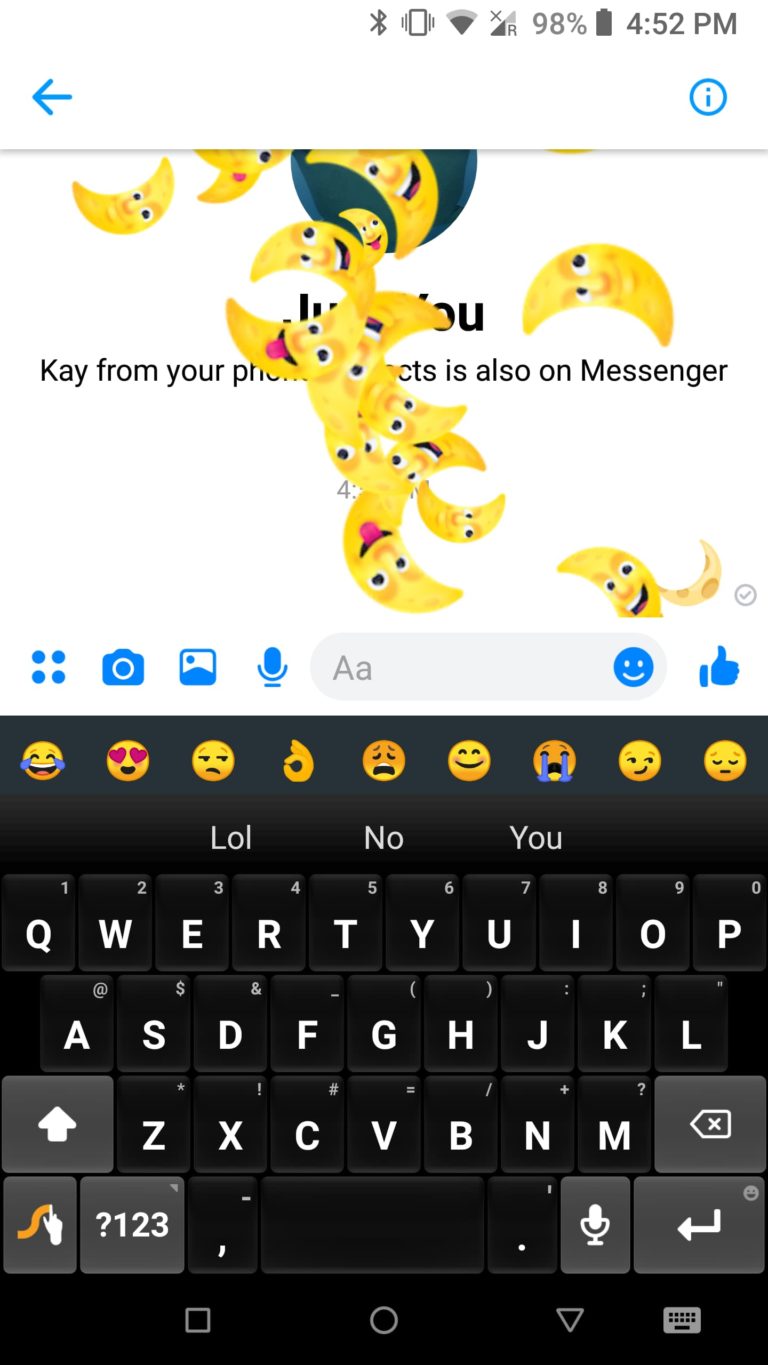
Once sent, both parties will see a cascade of moon emoticons falling from the screen. This is followed by a message on the sender’s phone stating that you have found dark mode. Click the button to enter settings.
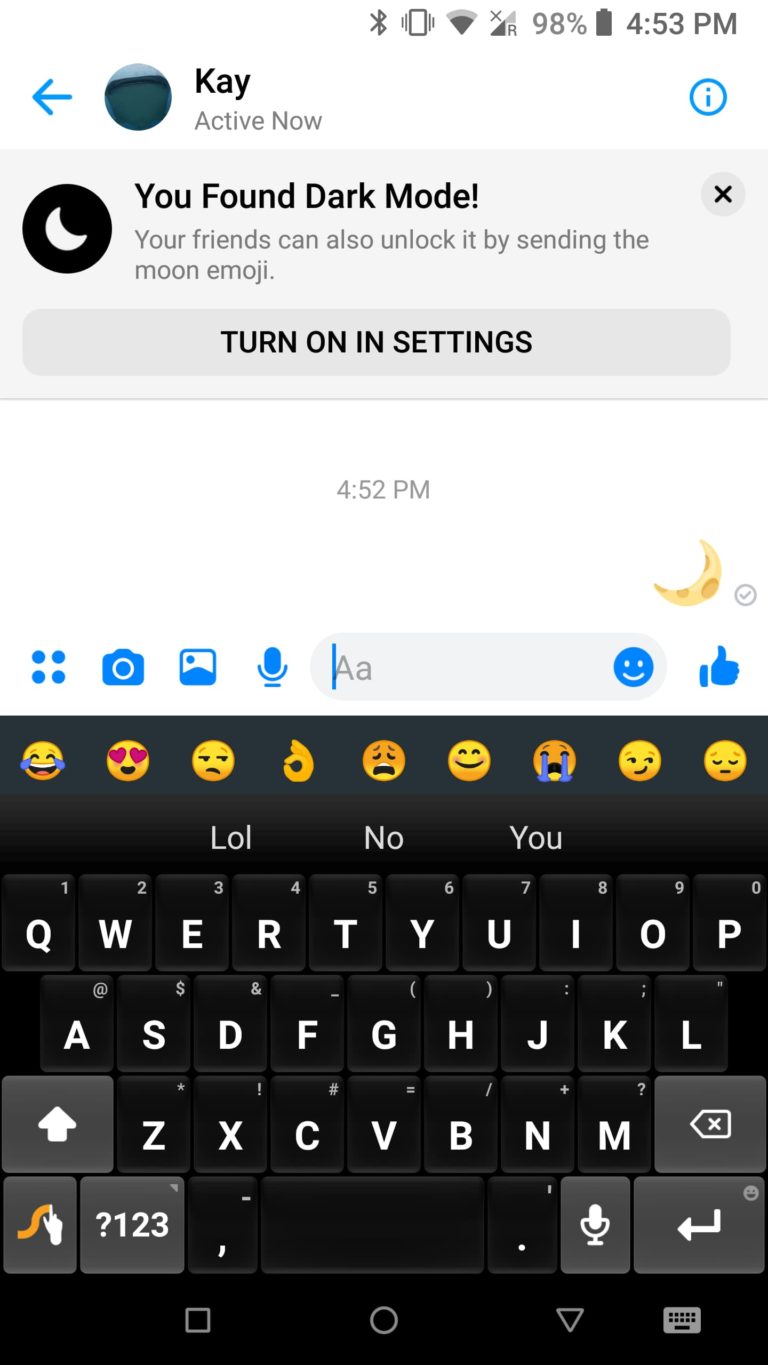
Once in settings, you should be able to choose to use Dark Mode on Messenger! A warning pops up to inform users that finishing touches are still being applied on dark mode (It’s still very new)

Hit OK and you are done!
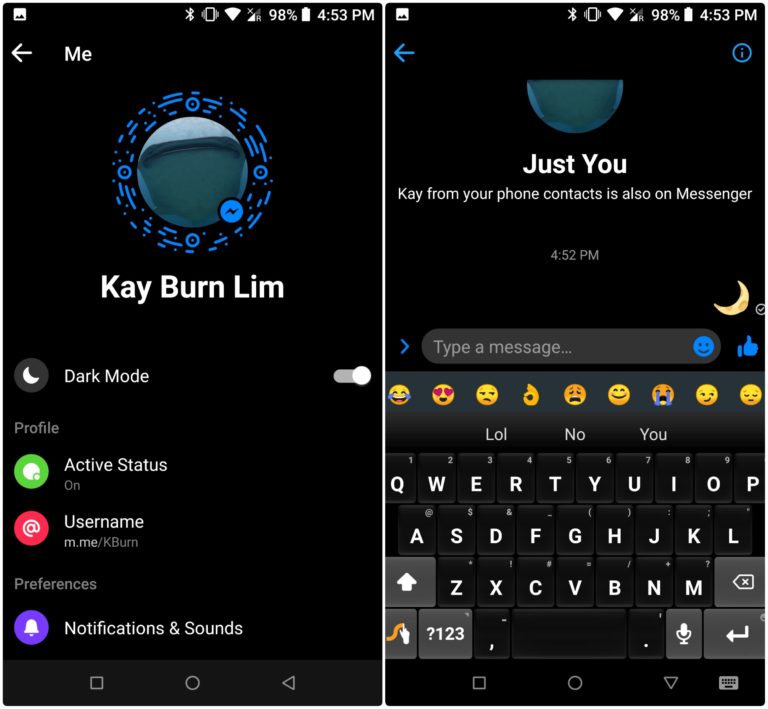
Do feel free to share this tip if you find that Dark Mode works better for you within the Messenger app!


